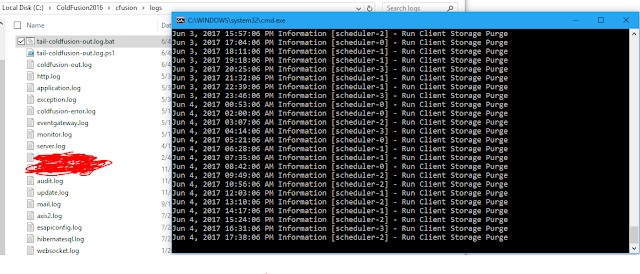$ Get-Content coldfusion-out.log -wait. Awesome! But when I save this to a .ps1 file and double-click, it just opens my text editor. How can I double click like a good old .bat file?... well make a a .bat file named the exact same with contents like this:@ECHO OFF
PowerShell.exe -executionpolicy remotesigned -File %~dpn0.ps1
PAUSENow I can double-click my .bat and launch a regular old command window that tails my log file using PowerShell.
In the end, the files look like this:
And the .bat file double-click to command window looks like this:
Rinse and repeat with different log file names for any other log files you want to tail. Of course, this has nothing specifically to do with ColdFusion, but that's what I use it for :-)